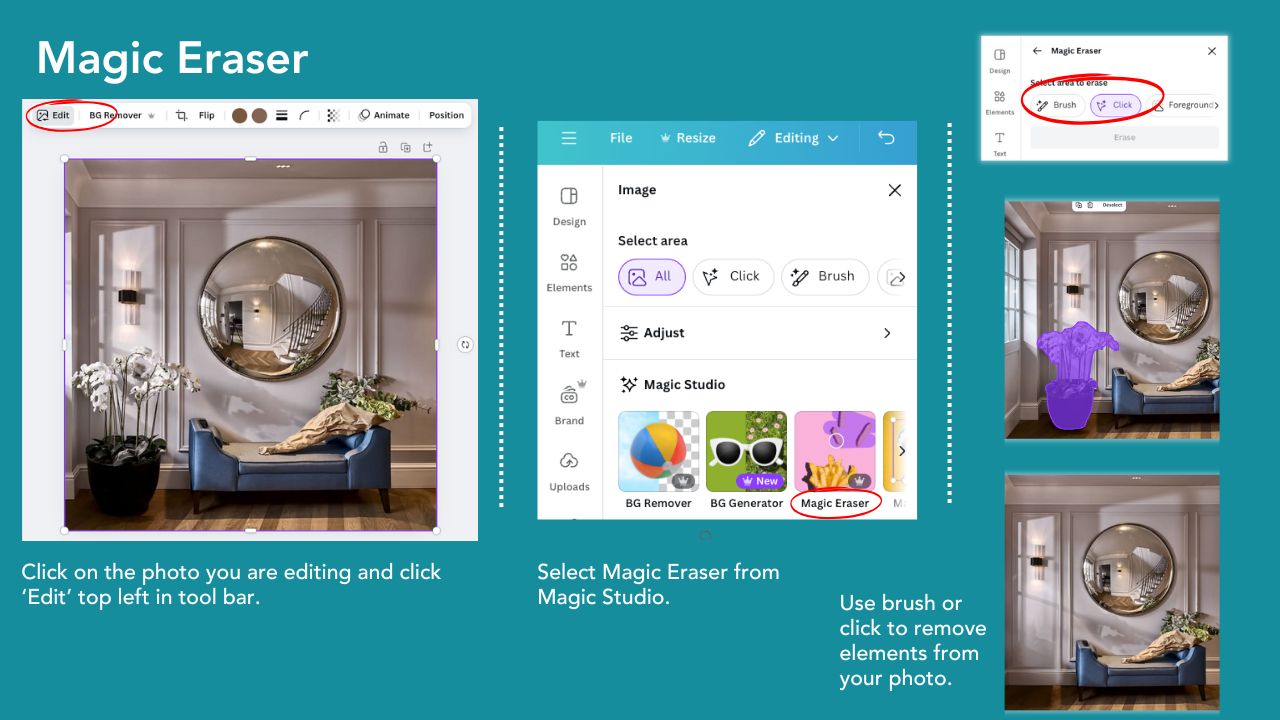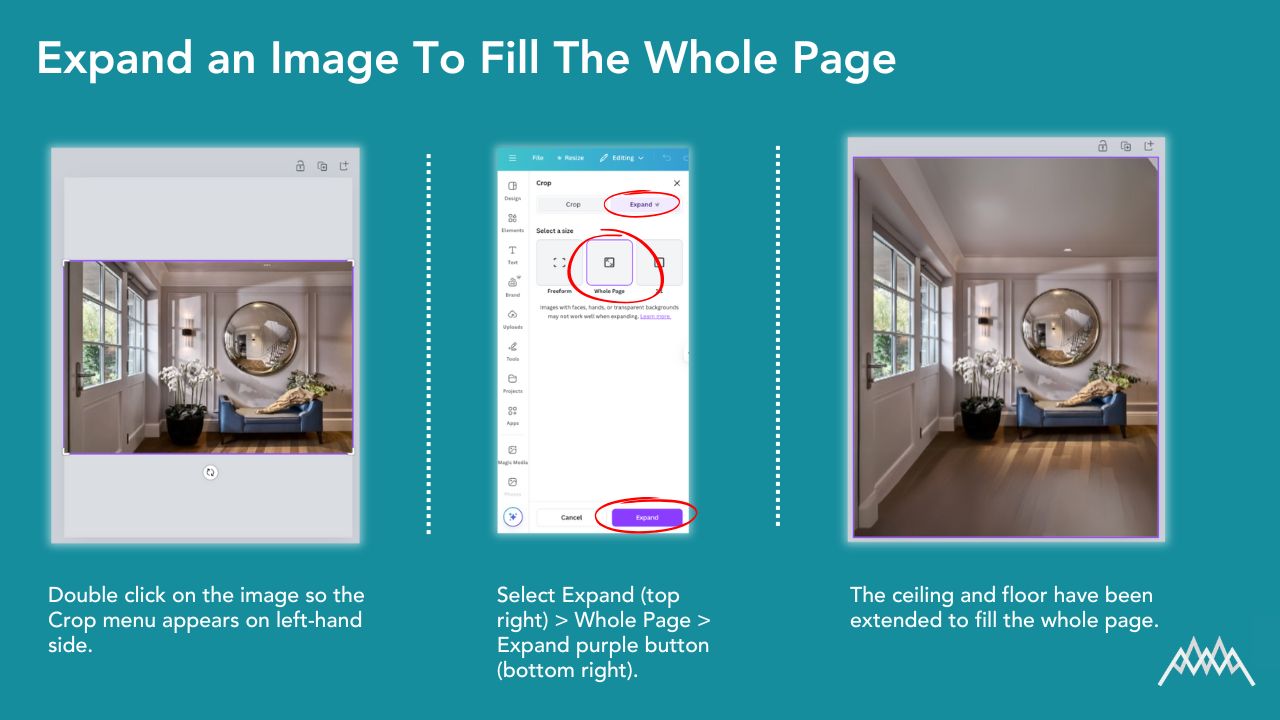How to Get More From Canva: 5 Features You Might Not Know About
May 22, 2025
I regularly run Canva training workshops for organisations of all sizes, and more often than not, the people attending aren’t from traditional marketing or communications roles.
They’re project managers, admin staff, or team leads who simply need to create clear, visual content as part of their everyday work.
This really highlights how visual communication has become a standard part of the workplace, and how important it is for everyone, not just designers, to have a bit of graphic design confidence.
Whether you’re in business, a freelancer, or working in the charity, education or public sector, Canva is a brilliant tool for making professional-looking content, without needing a graphic design background.

Canva: Free vs Pro (and how to sign up)
If you don’t have a Canva account, head to www.canva.com and sign up — it’s free to get started.
The free version gives you access to thousands of templates, design tools and content types: from social media posts to presentations, flyers, posters, videos and lots more.
The Pro version unlocks premium templates, time-saving tools, brand features, AI-powered editing and a built-in content planner. I highly recommend investing in the Pro version for around £100 per year. You get so much more functionality and access to many more templates, stock photos and videos.
If you’re an education or non-profit organisation, you may be eligible for Canva Pro for free — it’s a brilliant benefit and well worth looking into. You can apply directly via the Canva for Nonprofits or Canva for Education pages.
Now let’s get into it. Here are 5 powerful Canva features that many people don’t know about, but that can seriously speed up your workflow and improve the quality of your content.
1. Brand Hub (Previously 'Brand Kit')
If you're creating content regularly, keeping it consistent is key, and that’s where Canva’s Brand Hub comes in.
You can:
- Upload different versions of your logo
- Add your brand colours and fonts
- Create reusable branded templates
- Share your brand assets with your team
How to use it:
- In Canva, go to Brand Hub (you’ll find it in the left-hand menu).
- Upload your logo files and brand colours.
- Set your brand fonts for headings, subheadings and body text.
- Use these styles across all your designs with one click. No colour-picking or font guessing needed!
⭐ Pro tip: With Canva Pro, you can even lock styles on templates so others can’t accidentally go off-brand.
2. Magic Erase (within the AI Photo Editor)
This is a game-changer for removing unwanted elements from your images. I use it all the time when editing photos.
Say you have a great photo but there’s a signpost, stranger or coffee cup in the background. Magic Erase lets you remove it in seconds.
How to use it:
- Upload your image and click on it in your design.
- Click Edit from the top toolbar > Magic Erase.
- Use the 'Brush' to highlight the area you want to remove or use 'Click' to remove entire elements.
- Canva will automatically fill the space in a way that blends with the background.
⭐ Great for product shots, team photos, or anything with distracting elements.
3. Bulk Upload (and Auto Fill)
Perfect if you need to create a lot of similar designs. For example, certificates, event passes, social media posts, or personalised assets.
How to use it:
- Prepare a simple spreadsheet with the text/image variations you need (e.g. name, job title, photo).
- In Canva, click Apps > Bulk Create.
- Upload your data and connect it to your design.
- Canva will auto-fill the templates with your content and creates a new design for each row.
⭐ This is a huge time-saver and makes you look like a design automation wizard.
4. Expand an Image to Fill the Whole Page
Ever uploaded a photo and it doesn’t quite fit your layout or parts of it will not fill the template?
There’s a simple trick to fill the entire background without stretching or distorting it.
How to do it:
- Double click on the image so the Crop menu appears on the left-hand side.
- Select Expand (top right) > Whole Page > Expand purple button (bottom right).
- The blank sections in the image will be filled to blend in with the existing image.
🎨 Bonus tip: Once expanded, click Edit > Adjust > Auto Adjust to instantly improve the brightness, contrast and sharpness. This is especially useful for dull or low-light photos.
5. Video Tools: Beat Sync + Captions
Canva is no longer just for static images. Its video tools are brilliant for creating Reels, video ads, tutorials and behind-the-scenes content. There are even lots of very good templates to use for video.
Two standout features:
🎵 Beat Sync
Automatically matches your video clips to the beat of your chosen music.
How to use it:
- Create or upload a short video in Canva.
- Add a music track from Canva’s audio library.
- Click the music clip, click the triple dots on the top right and turn on Beat Sync.
- Canva will edit your video to match the rhythm of the music — no manual trimming needed.
📝 Add Subtitles
Adding captions makes your videos more accessible and engaging, especially on social media, where most people watch without sound.
How to use it:
- Upload or record your video with talking or a voiceover in Canva.
- Click the Text tile on the left-hand side bar.
- Click on Captions and Canva will generate subtitles automatically (you can edit the text and style).
- Position and style them to match your brand.
🧠 Captions are a must if you're posting to Instagram, LinkedIn, Facebook or TikTok.
Final Thoughts
Canva is packed with clever tools that can help you work faster, stay on-brand and make more professional content, whether you’re a solo entrepreneur, a small team or part of a larger organisation.
You don’t need to be a designer. You just need a bit of confidence and know-how — and that’s exactly what I help people with through my Canva training sessions.
If you’d like to improve your Canva skills — whether you’re working on your own, part of a team, or organising a group training session — I’d be delighted to support you 👋
Get in touch here for tailored Canva or digital marketing training that works for your needs👇
Join My Mailing List
Get simple, practical digital marketing tips and fresh content ideas delivered to your inbox each week..